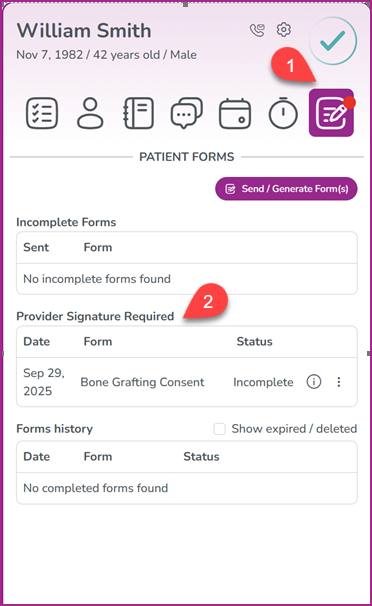October 2, 2025
Hi everyone, Fall is in the air and we’re excited to share a brand-new enhancement in our GeniusForms™: Provider Signature!
Until now, GeniusForms™ submissions were immediately processed and pushed to your Practice Management System (PMS) as soon as patients submitted them. While this streamlined data entry, it left providers without a chance to review submissions beforehand — often leading to extra steps like printing, signing, and rescanning forms.
With this new feature, providers can now review patient submissions in a pending state, apply a digital signature, and only then push them to the PMS. This eliminates printing and rescanning, streamlines intake, and gives providers full control over approvals.
This update streamlines intake, improves efficiency, and eliminates redundant steps — so your team can focus on patient care, not paperwork.
Here’s how it works..
1) In your MaxAssist Dashboard, navigate to the (1) Expansion Packs, (2) GeniusForms and click on the name of the form you would like to add a required Provider Signature.
For this example we’ll select the Consent for Implant Removal form (3).
2) Next, select the Provider signature required option.and click Save.
**Please note that this feature is only fully supported in the new MaxAi Toolbar and not recommended for the Basic Toolbar.
Once the patient completes the form, an alert will be visible in the Patient Forms icon (1) and an Incomplete Status under the Provider Signature Required section (2).
This alert will also appear on the Today’s Patients List.
Also, once a form has been completed, the patient’s name will also appear on the Today’s Patient list.
Clicking the three dots menu next to the form name brings up the option to View/Sign the form.
Selecting the View/Sign form option brings up this window where the provider can enter their name and sign the form.
Once the form has been signed, the status changes to Completed. The document can then be dropped into the PMS and/or sent via email to the practice.
Not using GeniusForms™ yet? Click here to book a demo and see how it can streamline your workflow!
For more information on this or any of our features, please reach out to us.
Phone: 1-800-651-8603 ext 1,
email: support@maxassist.com
Live text chat at www.maxassist.com
Thanks for using MaxAssist!